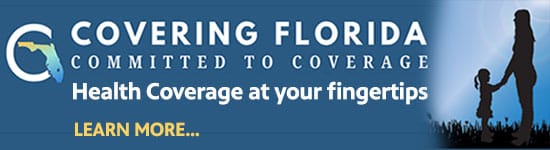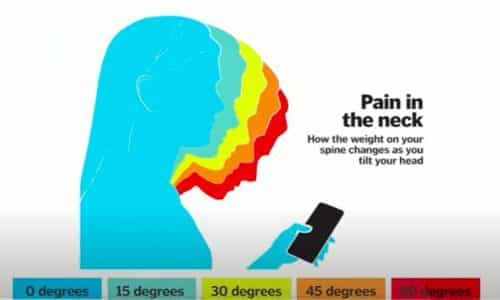Is my office chair affecting my back? |
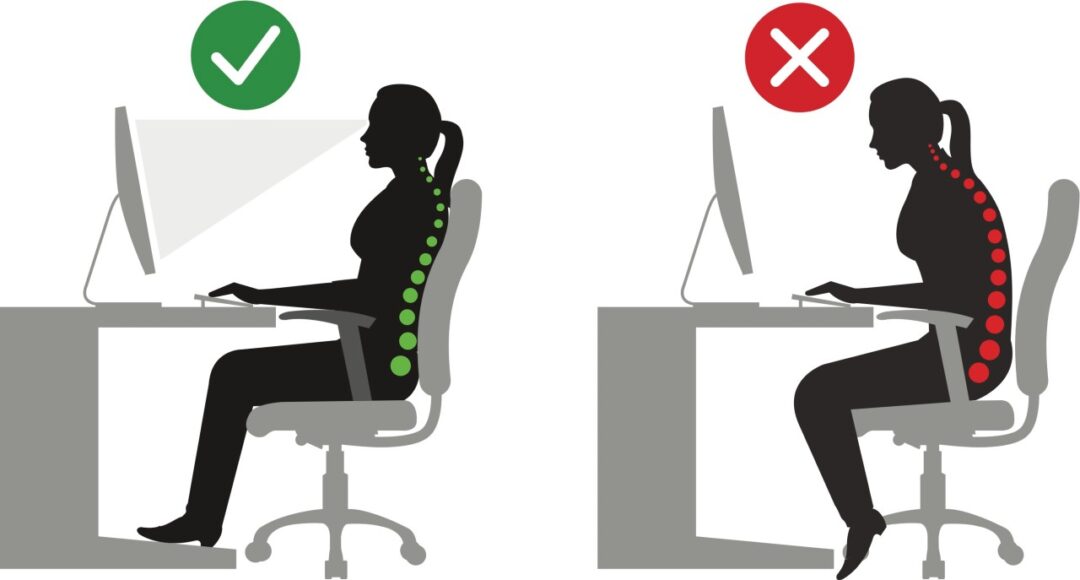
Most of our eDocAmerica clients regularly use computers at home or at work. In fact, it has been estimated that approximately 70% of the U.S. work force now sit while performing their jobs, many in front of computers. As with many other jobs, there are occupational hazards related to working on a computer. For example, poor sitting posture and poorly designed workspaces are major causes of neck and back pain. Fortunately, there are measures that can help improve the “ergonomics” of the workstation and help to prevent many of these problems.
Contrary to the popular belief that sitting is relaxing, it is actually hard on the back. Sitting for long periods of time causes increased pressure on the intervertebral discs – the spongy discs between the vertebra. Sitting is also hard on the feet and legs. Gravity tends to pool blood in the legs and feet and create a sluggish return to the heart. The following recommendations can help increase comfort for computer users:
- When performing daily tasks, alternate between sitting and standing. For every 50 minutes you work sitting at your desk, take a 10 minute break.
- The chair back should have a lumbar feature that supports the natural inward curve of the lower back. If it does not, use a rolled towel, lumbar roll or cushion to support the low back.
- Proper sitting posture while at your computer is as follows: feet flat on floor, knees at 90 a degree angle, thighs parallel to the floor, and elbows at a 90 degree angle. The neck and wrists should be in a “neutral” position (neither flexed nor extended).
- Position adjustable armrests so they support your lower arm and allow your upper arm to remain close to the torso. If the armrests cannot be properly adjusted, or if they interfere with your workstation, remove them, or stop using them.
- Have enough space under your work surface so that you can pull yourself all the way up to the edge of the desk with room for your legs and knees to fit comfortably.
Proper keyboard and mouse set up and usage
Many musculoskeletal problems associated with computer workstations occur in the shoulder, elbow, forearm, wrist, and hand. Working on a computer, especially if the workstation is not set up properly, may expose soft tissues to injury due to repetitive stress or being in an awkward position. The following adjustments can help prevent some of these problems:
- First adjust your chair as mentioned above, then position the keyboard directly in front of you at a distance that allows your elbows to stay close to your body with your forearms approximately parallel with the floor.
- The elbows should be at approximately the same height as the keyboard and hang comfortably to the side of the body.
- Shoulders should be relaxed, and wrists should not bend up or down or to either side during keyboard use.
- The mouse should be placed adjacent to keyboard and at the same height as the keyboard. When using the mouse, do not bend your wrist upward.
- The slope of the keyboard may need to be adjusted so that it is flat in order that your wrists are straight and not bent back while you are typing.
Monitor position and placement
Once the chair and work surface height are properly adjusted, the computer monitor should be placed so the top of the screen is at or just below eye level when seated in an upright position. The following suggestions can help prevent the development of eye strain, neck pain and shoulder fatigue while using your computer workstation:
- Position the monitor directly in front of the user to avoid excessive twisting of the neck.
- Make sure the surface of the viewing screen is clean and adjust brightness and contrast to optimum comfort.
- Position the monitor at a comfortable viewing distance, approximately 20-40 inches from the user. Tilt the monitor so it is perpendicular to your line of sight.
- Position monitors away from direct lighting which creates excessive glare or use a glare filter over the monitor to reduce glare.
- Rest your eyes periodically by focusing on objects that are farther away (for example, a clock on a wall 20 feet away).
In addition to these ergonomic measures, it helps to periodically stretch or perform exercises during the work day to relieve fatigued muscles and joints.
If you have any more questions just Ask Hanna, our health advisors are here to help.
Image: ©Shutterstock / Maanas